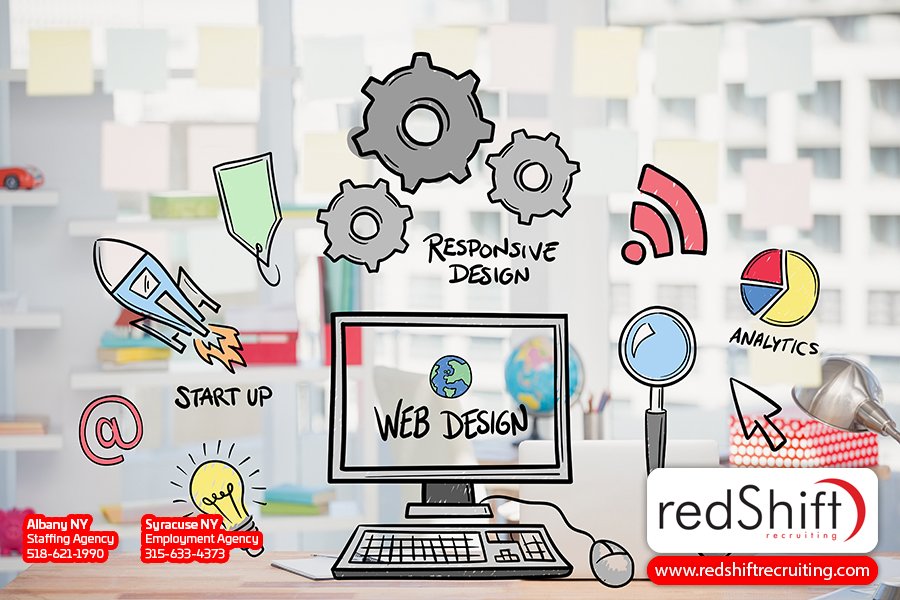
Unleashing the Power of HTML Tags: Exploring <div>, <p>, <img>, <a>, <form>
Are you ready to unleash the power of HTML tags and take your web design skills to the next level?
In this article, we'll explore the versatile <div>, <p>, <img>, <a>, and <form> tags that will revolutionize how you organize content, format text, display images, create links, and build interactive forms.
Get ready to dive into the world of HTML and discover best practices, common mistakes to avoid, troubleshooting tips, real-world case studies for inspiration, and much more.
Let's embark on this exciting journey together!
Introduction to HTML Tags
Okay, let's dive into the world of HTML tags and start with an introduction to their importance in web development.
HTML tags are like the building blocks of web pages, allowing you to structure and present your content in a meaningful way.
One of the most commonly used tags is the <div> element, which acts as a container for other elements, helping you organize your webpage layout.
The <p> tag is used for paragraphs of text, providing structure and readability to your content.
For images, we have the <img> tag, allowing you to display visuals on your webpage.
To create hyperlinks, we use the <a> tag which enables users to navigate between different webpages.
Lastly, we have the <form> tag that facilitates user input and data submission on websites.
Understanding these basic HTML tags is crucial for anyone interested in web development as they form the foundation for creating visually appealing and interactive websites.
The <div> Tag: Organizing Content and Layout
The <div> tag is commonly used for organizing content and customizing layout. It allows you to group elements together, making it easier to manipulate and style them as a whole. With the power of the <div> tag, you can create a visually appealing website that captures your audience's attention.
Here are four ways in which the <div> tag can help you organize your content and enhance your layout:
1. Grouping paragraphs (<p>) together within a <div> can make your text more organized and readable.
2. Placing images (<img>) inside a <div> allows you to control their positioning and size.
3. Wrapping links (<a>) with a <div> gives you the flexibility to style them differently from other elements on the page.
4. Using a <form> within a <div> enables you to structure input fields and buttons in an organized manner.
The <p> Tag: Formatting Paragraphs and Text
Formatting text within the <p> tag can help make your paragraphs more visually appealing and readable. The <p> tag is the cornerstone of structuring text content in HTML. By using this tag, you can separate different paragraphs and add styling to them with CSS. You have the power to control the font size, color, alignment, and other properties of your text within these tags.
To format your paragraphs effectively, you can use various CSS styles such as line-height, letter-spacing, and text-indent. Additionally, you can apply different classes or IDs to specific <p> tags for unique formatting.
When exploring HTML tags like <div>, <img>, <a>, and <form>, don't forget about the importance of the humble <p> tag in organizing and enhancing your textual content. Experiment with different CSS styles and see how they transform your paragraphs into visually appealing blocks of text that engage your readers.
The <img> Tag: Displaying Images
Don't forget to include the source and alternative text for your images when using the <img> tag. This is important for accessibility and SEO purposes.
The <img> tag is used to display images on your web page, and it requires two essential attributes: src and alt.
Here's how you can use the <img> tag effectively:
Specify the image source (src) attribute by providing the URL of the image file.
Add alternative text (alt) that describes the image in case it cannot be displayed.
Adjust the size of the image using CSS properties like width and height.
Align images using CSS properties such as float or text-align.
By following these steps, you can seamlessly integrate images into your web page using HTML code with the <img> tag.
The <a> Tag: Creating Links
Creating links with the <a> tag is essential for connecting different web pages together. The <a> tag, short for anchor, is one of the most commonly used HTML tags when creating web pages. It allows you to add hyperlinks to your HTML documents, enabling users to navigate between different pages and access external resources.
With the href attribute, you can specify the destination URL for your link. This attribute supports both absolute and relative URLs, giving you flexibility in linking to other web documents or specific sections within a page. By using opening and closing tags around your anchor text or image, you can make it clickable.
Navigation links, header cells in tables, introductory content on websites - all of these can be created using the <a> tag. So remember to include this essential HTML element in your code to create self-contained and interactive web pages that belong in the vast universe of the internet.
The <form> Tag: Collecting User Input
When you're building a website, it's important to understand how the <form> tag can be used to collect user input. This tag acts as a container element that allows you to create interactive elements on your webpage. By utilizing the <form> tag, you can gather information from users and process it on the server side.
Here are four key points about the <form> tag:
The <form> tag is an anchor tag that helps create a connection between the user and the current document.
You can specify different attribute values within the <form> tag to customize its behavior, such as specifying where the form data should be sent.
A common use of the <form> tag is creating search bars, which allow users to enter keywords for searching external content or generating search engine results.
The <form> tag can also help with styling by using paragraph level elements and applying text bold formatting.
Understanding how to effectively use the <form> tag will enable you to create dynamic websites that provide personalized experiences for your users.
Best Practices for Using HTML Tags
Using proper HTML tags is essential for building a well-structured and accessible website. HTML, or Hypertext Markup Language, serves as the backbone of every web page. It allows you to organize your content using different tags such as <div> for divisions, <p> for paragraphs, <img> for images, <a> for links, and <form> for user input forms.
By correctly utilizing these tags in your HTML document, you can ensure that your page content is properly formatted and displayed across different web browsers. You can also use external resources like CSS to enhance the visual presentation of your website.
Creating your own HTML code gives you complete control over how your webpage looks and functions. You can include self-contained content like images or videos by using relative URLs. Additionally, using appropriate tags like <dialog> and <dl> (description list) helps create more interactive and informative elements on your website.
Remember that HTML is not just about designing visually appealing websites but also creating machine-readable translations of information. By following best practices and using the right tags in the right places, you can build a website that not only looks great but also provides a seamless browsing experience for all users.
Common Mistakes and Troubleshooting Tips
One common mistake in HTML is forgetting to close tags, which can cause formatting issues on your webpage. To help you avoid this and other common mistakes with HTML tags, here are some troubleshooting tips:
Check for missing closing tags: Make sure every opening tag has a corresponding closing tag to maintain the correct structure of your HTML code.
Verify tag nesting: Ensure that you have properly nested your HTML tags, as improper nesting can lead to unexpected results.
Validate your code: Utilize online tools or built-in browser validators to check for any errors or inconsistencies in your HTML code.
Review documentation: Familiarize yourself with the official documentation for each specific HTML tag you use (div, p, img, a, form) to understand their proper usage and attributes.
Case Studies: Real-world Examples of HTML Tag Usage
Website X's effective use of <div> and Website Y's successful implementation of <form> demonstrate the positive impact of these HTML tags on user experience and data collection. Let's explore some real-world examples to see how these tags can unleash their power.
In the case study of Website X, they utilized <div> tags for responsive design. By dividing the webpage into sections, they were able to create a visually appealing layout that adapts seamlessly to different screen sizes. This enhanced user experience by ensuring content is displayed optimally on any device, whether it be a desktop or mobile.
On the other hand, Web application Y leveraged the <form> tag for efficient data collection. By incorporating interactive forms, users were engaged in providing necessary information while maintaining accuracy. This streamlined process not only saved time but also improved data quality.
These case studies highlight how HTML tags like <div> and <form> can significantly enhance user experience and data collection in real-world scenarios. By understanding their potential and implementing them effectively, you too can harness their power to create compelling websites and applications that resonate with your audience.
Frequently Asked Questions
How Do HTML Tags Affect Search Engine Optimization?
HTML tags play a crucial role in search engine optimization. They help search engines understand the structure and content of your web pages, ultimately affecting your website's visibility in search results.
What Are Some Alternative Tags That Can Be Used Instead of <Div> for Organizing Content and Layout?
Looking to organize your content and layout without using the <div> tag? No worries, there are alternative tags for you!
One option is the <section> tag, which groups related content together.
Another handy one is the <nav> tag, perfect for your website's navigation menu.
And let's not forget about the <aside> tag, great for sidebars or additional information.
These alternatives give you more flexibility in structuring your HTML code while still keeping things organized and easy to navigate.
Can the <P> Tag Be Used to Format Text Within a <Table> Element?
Yes, you can use the <p> tag to format text within a <table> element. It's a great way to add structure and readability to your table content.
Are There Any Limitations to the Types of Images That Can Be Displayed Using the <Img> Tag?
When using the <img> tag, there are some limitations to consider.
First, the file format must be supported by browsers, such as JPEG or PNG.
Second, the image should have a valid source URL and be accessible to load on the webpage.
Lastly, it's important to optimize the size and resolution of the image for faster loading times.
How Can the <Form> Tag Be Used to Collect and Validate User Input Before Submitting the Data?
To collect and validate user input before submitting the data, you can use the <form> tag.
It acts as a container for various input elements like text fields, checkboxes, and radio buttons.
By adding attributes like 'required' and 'pattern', you can enforce validation rules on these inputs.
For example, you can make a text field mandatory or specify that it should only accept email addresses.
The <form> tag also allows you to define actions upon submission, such as redirecting to another page or executing JavaScript functions.
Conclusion
Now that you've explored real-world examples of HTML tag usage, it's time to draw some conclusions.
The power and versatility of HTML tags cannot be overstated. They are the building blocks of web development, allowing you to create functional and visually appealing web pages.
Here are a few key takeaways from our exploration:
The `<div>` tag is essential for organizing and structuring your content on a webpage.
The `<p>` tag is used for creating paragraphs, making your text more readable and organized.
The `<img>` tag enables you to display images on your webpage, adding visual appeal.
The `<a>` tag allows you to create clickable links that navigate users to different webpages or sections within the same page.
By effectively utilizing these HTML tags, you can create engaging and user-friendly websites that captivate your audience.




