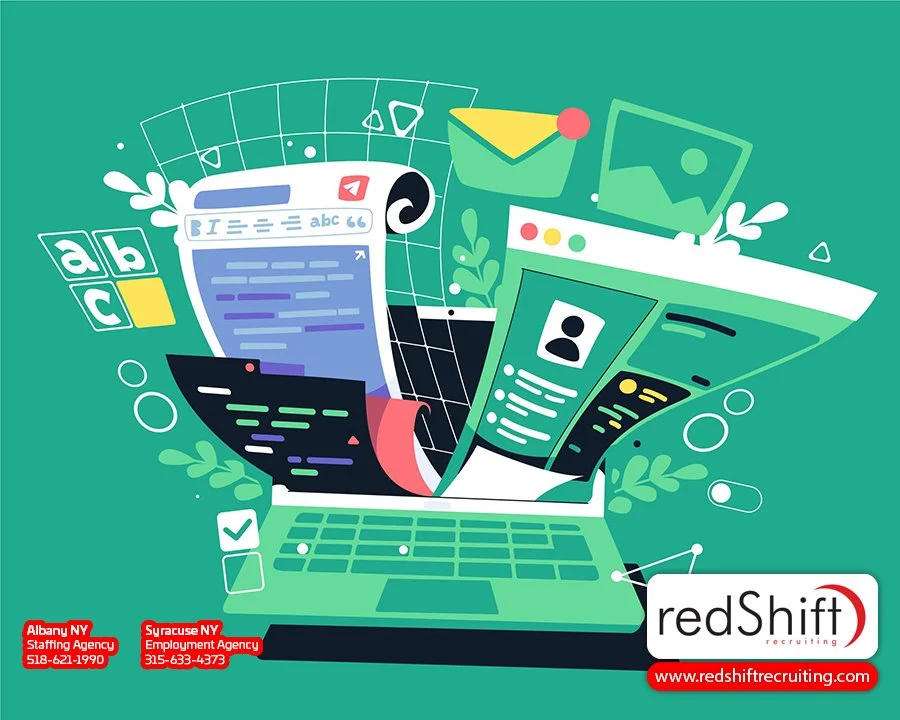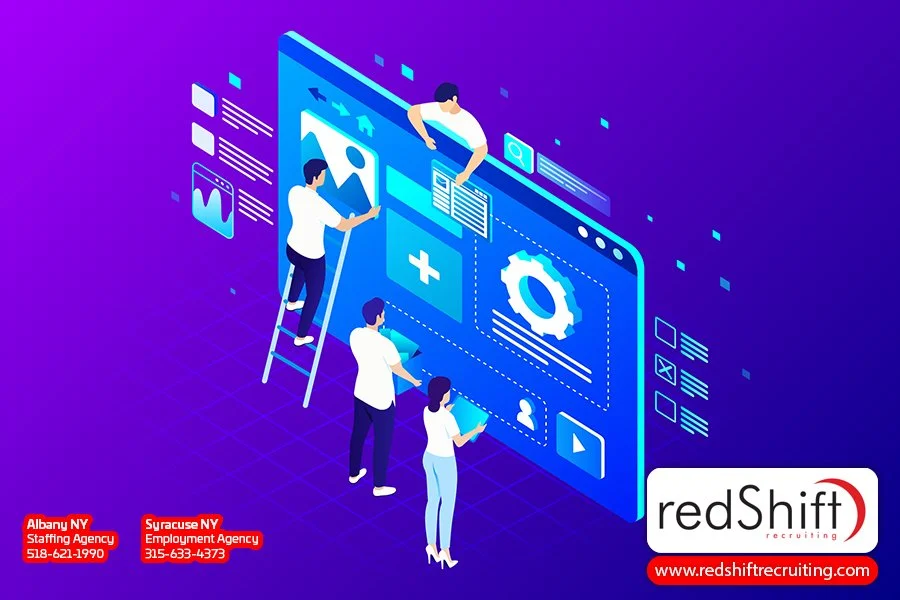Mastering CSS Selectors: From .class to :hover
Are you ready to take your CSS skills to the next level?
In this article, you will master the art of CSS selectors, from .class to :hover.
With a thorough understanding of basic selectors, attribute selectors, pseudo-classes, and pseudo-elements, you'll be able to target elements with precision.
We'll also cover tips and best practices for efficient selector usage and provide real-world examples for practical application.
Get ready to become a CSS selector pro!
Introduction to CSS Selectors
Let's dive into the introduction of CSS selectors and their importance in web development.
CSS selectors are a fundamental part of styling web pages. They allow you to target specific elements on a webpage and apply styles to them.
The class selector is one type of CSS selector that targets HTML elements with a specific class attribute. It allows you to style multiple elements with the same class in a consistent way.
Another type is the ID selector, which targets a unique HTML element based on its ID attribute.
Pseudo classes and pseudo elements are also important CSS selectors that allow you to target specific states or parts of an element, such as the first line of text or when an element is being hovered over.
Lastly, attribute selectors enable you to target HTML elements based on their attributes, giving you even more control over styling your webpage.
Understanding and mastering these different types of CSS selectors will greatly enhance your ability to create visually appealing and dynamic websites.
Understanding the Basic CSS Selectors
To understand the basic CSS selectors, you can start by familiarizing yourself with the different ways to target elements on a webpage. Here are some key concepts to help you grasp the fundamentals:
CSS Selector: A way to select and style specific HTML elements.
HTML Elements: The building blocks of a webpage, such as headings, paragraphs, and images.
Class Attribute: Allows you to assign a class name to multiple elements for styling purposes.
CSS Class Selector: Targets elements based on their class attribute value.
ID Attribute: Assigns a unique identifier to an element for individual styling.
CSS ID Selector: Selects elements based on their ID attribute value.
Pseudo Classes: Applies styles to elements in certain states or conditions, like :hover or :focus.
Pseudo Elements: Styles specific parts of an element using pseudo classes preceded by double colons (::).
Attribute Selector Matches: Selects elements based on attributes and their values.
Simple Selectors: Target specific types of elements using tag names or universal selectors.
Selecting Elements with Attribute Selectors
Using attribute selectors is a convenient way to target specific elements on a webpage. With attribute selectors, you can select elements based on their attribute values, allowing for more precise styling.
In CSS code, an attribute selector is denoted by square brackets and the attribute value can be specified within these brackets. This allows you to select elements that have a specific attribute value or even those that do not have a particular attribute.
For example, if you want to select all `<p>` elements that have a 'class' attribute with the value of 'highlight', you can use the following selector: `p[class='highlight']`. This will target only the `<p>` elements with the class 'highlight'.
Furthermore, using multiple attribute selectors in combination with other selectors can help you target specific groups of elements. For instance, if you want to select only the first child `<p>` element within its parent element, regardless of its class or any other attributes it may have, you can use the following selector: `:first-child`. This will match only the first child `<p>` element among its sibling child elements.
Pseudo-classes and Pseudo-elements
Pseudo-classes and pseudo-elements are powerful tools in CSS for adding dynamic and state-based styling to elements. With pseudo selectors, you can target specific states of an element, such as :hover or :active, to apply different styles. Pseudo-classes can also be used with the universal selector (*) to target all elements within a document.
Here are some key concepts related to pseudo-classes and pseudo-elements:
First line pseudo element: Allows you to style only the first line of a block-level element.
Grouping selector: Enables you to select multiple elements at once using a comma-separated list.
First letter pseudo element: Lets you apply styles specifically to the first letter of an element.
Parent element pseudo selectors: Allow you to style an element based on its relationship with its parent.
Child selector: Targets specific child elements within a parent.
Combining Selectors for Advanced Targeting
By combining selectors, you can target specific elements within the HTML structure to apply more advanced and specific styling. This enables you to have greater control over the appearance of your web page.
For example, using a type selector allows you to select all elements of a particular type, such as targeting all `div` elements or all `p` elements. Additionally, you can use the `nth-child` selector to style elements based on their position within a parent element. The `only-child` selector targets elements that are the only child of their parent. Furthermore, the `first-child` selector selects the first child element within its parent.
Another powerful technique is using descendant selectors, which allow you to target an element that is nested inside another element. Lastly, by utilizing the hover pseudo-class, you can apply styles when an element is hovered over by the user.
Advanced Selectors and Selectors Level 4
When targeting specific elements within the HTML structure, you have access to advanced selectors and enhancements in Selectors Level 4. This allows you to fine-tune your styling and create more dynamic and interactive web pages. Here are some of the features and benefits of using advanced selectors:
Style elements on hover: With the :hover selector, you can change the appearance of an element when the mouse pointer is over it.
Target the first letter or line: The ::first-letter and ::first-line selectors allow you to style just the first letter or line of a block-level element.
Select input elements: With attribute selectors like [type='text'], you can target specific input elements based on their type.
Access HTML document attributes: You can use attribute selectors like [lang='en'] to select elements based on their lang attribute value.
Target span elements with specific attribute values: By specifying an attribute value in square brackets, such as [data-category='food'], you can target span elements with that particular attribute value.
By utilizing these advanced selectors, you can take your CSS skills to the next level and create truly unique and personalized web experiences. Let's look at an example:
```html
<p>The <span data-category='food'>pizza</span> was delicious!</p>
```
In this HTML example, by using the [data-category='food'] selector, we could style only the word 'pizza' differently than other text within the paragraph.
Tips and Best Practices for Efficient Selector Usage
To optimize selector performance, it's important to keep selectors concise and avoid overly complex selector chains. By following this best practice, you can ensure that your CSS code is efficient and renders faster. Let's take a look at some tips and techniques for efficient selector usage.
Firstly, consider using the id selectors instead of class selectors whenever possible. Id selectors are more specific and have a higher level of precedence in the CSS cascade. This can help reduce unnecessary checks by the browser.
Another tip is to use direct children or adjacent sibling combinators instead of relying on long descendant selectors. For example, instead of using 'div p' to target all paragraphs inside div elements, you can use 'div > p' to specifically target direct children paragraphs.
Additionally, utilize the last-child selector when selecting elements that are the last child within their parent element. This eliminates the need for additional classes or attributes.
Lastly, make use of dynamic pseudo-classes like :hover or :target to apply styles based on user interactions or navigation states. These pseudo-classes allow you to add interactivity to your web pages without adding extra markup.
Common Selector Mistakes and Troubleshooting Tips
One common mistake is using overly complex selector chains, which can lead to selector-related problems in CSS. When you want to style a specific element, it's important not to overcomplicate the selector chain. Here are some tips to avoid common mistakes and troubleshoot any issues:
Use the child combinator (>) when you want to select only the direct child of an element.
If you want to style more than one element with the same styles, use multiple selectors separated by commas.
Be cautious when using the same value for different properties within a selector chain; this can cause conflicts.
In cases where you want to apply the same styles to different elements, use classes or IDs instead of creating complex selector chains.
Remember the following syntax: two selectors separated by a space will target descendant elements.
Case Studies: Real-world Examples of CSS Selector Usage
If you want to understand how CSS selectors are used in real-world scenarios, take a look at these case studies.
In Case Study 1, Website X demonstrates the effective use of class selectors for consistent styling. By utilizing class selectors, they were able to achieve visual coherence throughout their website. This not only enhances the overall design but also makes it easier to maintain and update the code in the long run.
Case Study 2 focuses on Web Application Y, which successfully implemented pseudo-classes for interactive elements. This implementation greatly improved the user experience by adding interactivity to various elements on their web application. Users can now easily identify clickable elements and enjoy a more engaging browsing experience.
These case studies showcase the power and versatility of CSS selectors in real-world applications, proving their significance for modern web development projects.
Frequently Asked Questions
How Can I Select an Element Based on Its Position Within the HTML Structure?
To select an element based on its position within the HTML structure, you can use CSS selectors like :first-child, :last-child, :nth-child, etc.
These selectors allow you to target specific elements based on their position relative to their parent or siblings.
For example, :first-child selects the first child element of a parent container.
Is It Possible to Select Elements Based on Their Parent or Ancestor Elements?
Yes, it's possible to select elements based on their parent or ancestor elements. By using CSS selectors like the child selector (>) or the descendant selector ( ), you can target specific elements nested within other elements.
This allows you to apply styles or perform actions on those selected elements only when they are inside a certain parent or ancestor element. It gives you more control over your styling and helps you create a more targeted and organized CSS structure.
Can I Select Elements Based on Their Content or Text?
Yes, you can definitely select elements based on their content or text. CSS provides several selectors that allow you to target specific elements based on the text they contain.
For example, you can use the :contains() selector to select elements that contain a specific string of text. Additionally, you can use attribute selectors like [attribute*=value] to select elements whose attribute value contains a certain substring of text.
These selectors give you powerful control over your styling and help you create more dynamic webpages.
How Can I Select Elements Based on Their Visibility or Display State?
To select elements based on their visibility or display state, you can use the CSS pseudo-class selectors.
The ':visible' selector targets elements that are currently visible on the web page, while the ':hidden' selector targets elements that are currently hidden.
These selectors are useful when you want to apply specific styles or behaviors to visible or hidden elements.
Are There Any Special Selectors for Targeting Specific Types of Input Elements, Such as Checkboxes or Radio Buttons?
Yes, there are special selectors for targeting specific types of input elements like checkboxes or radio buttons.
You can use the ':checkbox' selector to target checkboxes and the ':radio' selector to target radio buttons.
These selectors allow you to style and manipulate these input elements specifically, giving you more control over their appearance and behavior.
Conclusion
In conclusion, it is clear that CSS selectors play a vital role in achieving precise and desired visual effects in web development. By mastering these selectors, you can take your styling skills to the next level and create stunning websites.
Here are five key reasons why CSS selectors should be at the top of your learning list:
Versatility: CSS selectors allow you to target specific elements or groups of elements, giving you full control over their appearance.
Efficiency: With the right selector, you can apply styles to multiple elements at once, saving time and effort.
Flexibility: Selectors like :hover and :focus let you create interactive effects that engage users and enhance their experience.
Compatibility: CSS selectors work across different browsers, ensuring consistent results for all visitors.
Precision: Whether you want to style a single element or a complex layout, CSS selectors provide the precision needed to achieve your vision.
With these benefits in mind, dive into mastering CSS selectors and unlock endless possibilities for creating visually stunning websites.